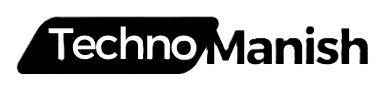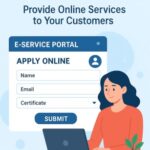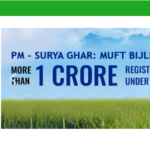Canon 3010 Scanning Guide
Step-by-step instructions for 200 DPI PDF scanning
Install Canon Software
Download and install IJ Scan Utility or MP Navigator EX from Canon’s official website. This software provides the best scanning experience for your Canon 3010.
Connect Your Printer
Ensure your Canon 3010 is properly connected to your computer via USB cable or Wi-Fi network. Make sure the printer is powered on and ready.
Launch Scanning Software
Open the Canon IJ Scan Utility from your Start menu (Windows) or Applications folder (Mac). The software should automatically detect your Canon 3010 printer.
Select Document Mode
Click on “Document” or “PDF” scanning mode. This mode is optimized for text documents and will give you the best results for PDF output.
Configure Scan Settings
Click on “Settings” or the gear icon to access advanced options:
File Format: Choose PDF
Color Mode: Color or Grayscale (as needed)
Paper Size: Auto-detect or select manually
Place Your Document
Lift the scanner lid and place your document face-down on the scanner glass. Align it with the corner guides (usually marked with arrows). Close the lid gently.
Preview and Scan
Click “Preview” to see how your document will look. Adjust positioning if needed. When satisfied, click “Scan” to start the scanning process.
Save Your PDF
Choose your desired save location and filename. The software will automatically save your document as a PDF file at 200 DPI resolution.
Open System Scanner App
Windows: Search for “Windows Scan” in the Start menu
Mac: Open “Image Capture” from Applications folder
Select Your Canon 3010
From the device list, select your Canon 3010 printer. It should appear as “Canon PIXMA 3010” or similar name.
Configure Scan Settings
Format: PDF
Color: Color or Black & White
Size: Letter or A4 (as appropriate)
Place Document and Scan
Place your document face-down on the scanner glass, aligned with the corner guides. Click “Scan” to begin the scanning process.
Save Your PDF
Choose your save location and filename. The system will save your document as a PDF at 200 DPI resolution.
🎯 Pro Tips for Best Results
- Clean the scanner glass with a soft, lint-free cloth before scanning
- Ensure documents are completely flat against the glass to avoid shadows
- 200 DPI is perfect for text documents – higher DPI creates larger files unnecessarily
- For photos, consider using 300 DPI instead
- Close the scanner lid completely to prevent light leaks
- Use “Auto” color detection for mixed documents with text and images